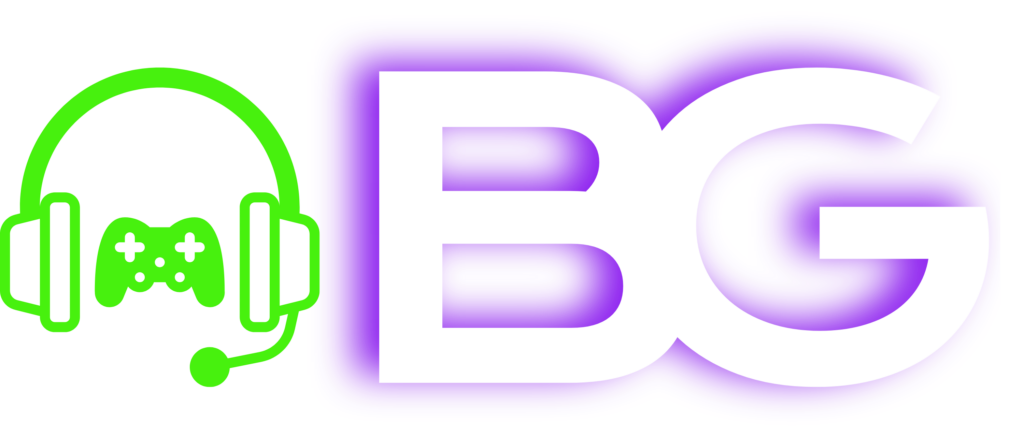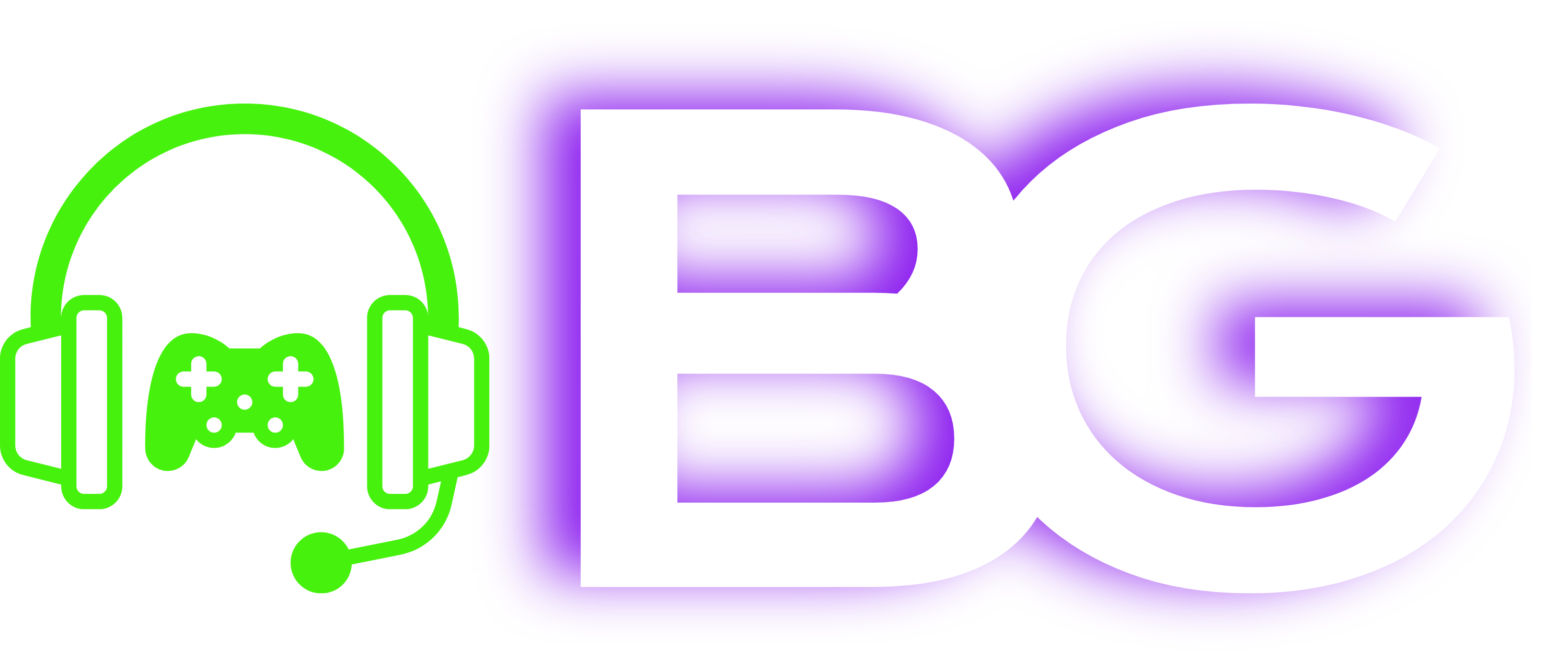Apple Mail Configuration
- Open Apple Mail and go to Mail > Add Account > Other Mail Account….
- Enter the following information:
- Full Name: [Your Name]
- Email Address: [email protected]
- Password: [Your Password]
- Click Sign In. You may need to manually configure settings if prompted:
- Incoming Mail Server (IMAP):
- Server: bggamingcommunity.org
- Port: 993
- Security: SSL/TLS
- Username: [email protected]
- Authentication: Encrypted Password
- Outgoing Mail Server (SMTP):
- Server: bggamingcommunity.org
- Port: 465
- Security: SSL/TLS
- Username: [email protected]
- Authentication: Encrypted Password
- Incoming Mail Server (IMAP):
- Click Sign In and complete the setup.
Gmail on iOS Configuration
- Open the Gmail app and tap the menu icon (three lines) in the top left corner.
- Scroll down and tap Settings > Add Account.
- Tap Other (IMAP).
- Enter your email address: [email protected] and tap Next.
- Enter the following settings:
- Incoming Server (IMAP):
- Server: bggamingcommunity.org
- Port: 993
- Security Type: SSL/TLS
- Username: [email protected]
- Password: [Your Password]
- Outgoing Server (SMTP):
- Server: bggamingcommunity.org
- Port: 465
- Security Type: SSL/TLS
- Username: [email protected]
- Password: [Your Password]
- Incoming Server (IMAP):
- Tap Next and follow the prompts to finish the configuration.
Gmail on Android Configuration
- Open the Gmail app and tap the menu icon (three lines) in the top left corner.
- Scroll down and tap Settings > Add Account > Other.
- Enter your email address: [email protected] and tap Manual Setup.
- Select Personal (IMAP) and enter your password.
- Enter the following settings for Incoming Server:
- Server: bggamingcommunity.org
- Port: 993
- Security Type: SSL/TLS
- Username: [email protected]
- Tap Next and configure the Outgoing Server:
- Server: bggamingcommunity.org
- Port: 465
- Security Type: SSL/TLS
- Username: [email protected]
- Password: [Your Password]
- Tap Next and complete the setup.
Outlook for iOS and Android Configuration
- Open the Outlook app on your mobile device. If you don’t have it installed, download it from the App Store (iOS) or Google Play Store (Android).
- Tap Get Started (or tap on your profile icon in the top left corner and select Settings > Add Account if you already have an account configured).
- Enter your email address: [email protected] and tap Add Account.
- When prompted to select an account type, choose IMAP (if necessary).
- Enter the following settings:
- Incoming Server (IMAP):
- Server: bggamingcommunity.org
- Port: 993
- Security Type: SSL/TLS
- Username: [email protected]
- Password: [Your Password]
- Outgoing Server (SMTP):
- Server: bggamingcommunity.org
- Port: 465
- Security Type: SSL/TLS
- Username: [email protected]
- Password: [Your Password]
- Incoming Server (IMAP):
- Tap Sign In or Next to complete the setup.
Outlook Configuration
- Open Outlook and go to File > Add Account.
- Enter your email address: [email protected] and select Advanced options > Let me set up my account manually.
- Select IMAP and enter the following settings:
- Incoming Server (IMAP):
- Server: bggamingcommunity.org
- Port: 993
- Encryption method: SSL/TLS
- Username: [email protected]
- Password: [Your Password]
- Outgoing Server (SMTP):
- Server: bggamingcommunity.org
- Port: 465
- Encryption method: SSL/TLS
- Username: [email protected]
- Password: [Your Password]
- Incoming Server (IMAP):
- Click Next, enter your password when prompted, and click Connect.
Thunderbird Configuration
- Open Thunderbird and click on the hamburger menu (three lines in the top right corner).
- Select Account Settings > Account Actions > Add Mail Account.
- Enter the following:
- Your Name: [Your Name]
- Email Address: [email protected]
- Password: [Your Password]
- Click Continue and then Manual Config to enter the settings:
- Incoming Server (IMAP):
- Hostname: bggamingcommunity.org
- Port: 993
- SSL: SSL/TLS
- Authentication: Encrypted Password
- Username: [email protected]
- Outgoing Server (SMTP):
- Hostname: bggamingcommunity.org
- Port: 465
- SSL: SSL/TLS
- Authentication: Encrypted Password
- Username: [email protected]
- Incoming Server (IMAP):
- Click Done to complete the setup.